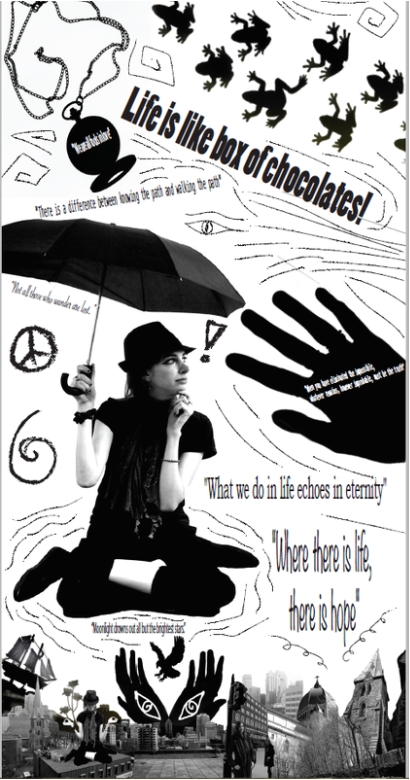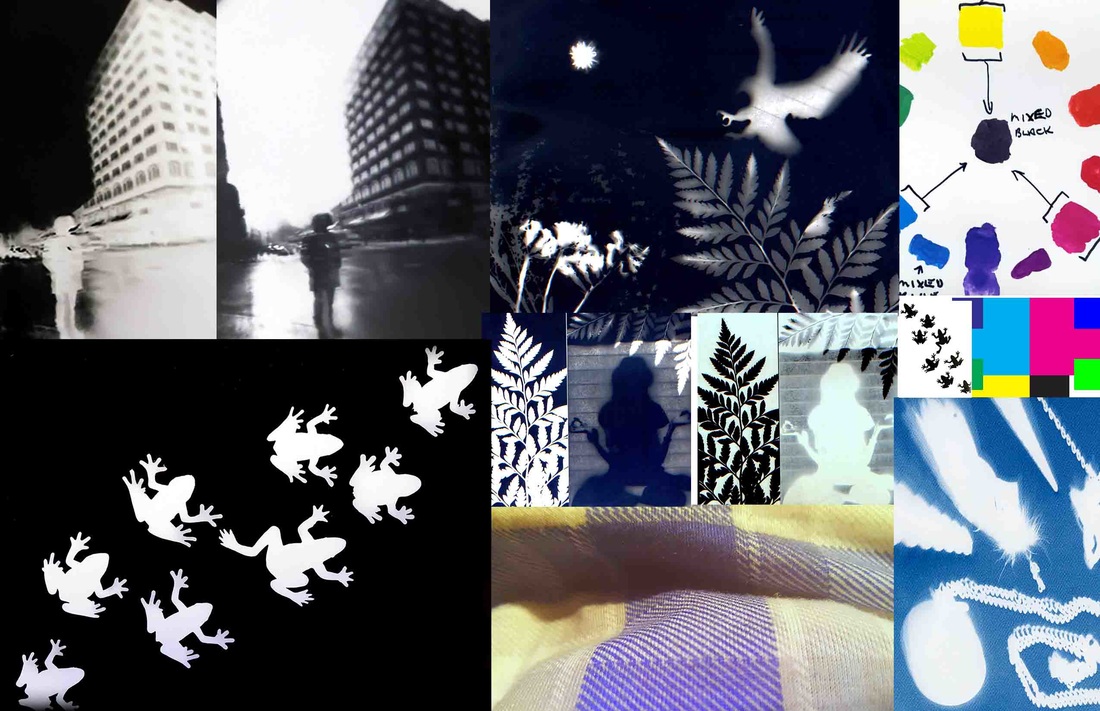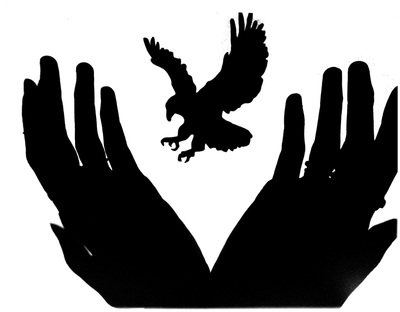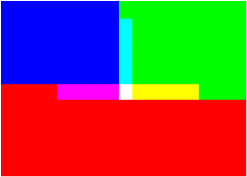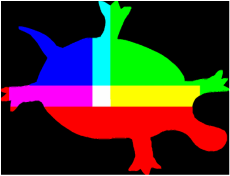Experimenting with Photoshop
This is an image I created using photograms & photographs of Montreal's architecture. I had fun creating this one & even incorporating tiny versions of myself to make it more playful.
Motivational Poster
Creating a 36 inches x 70 inches poster which incorporates digital photography mixed with photograms. I used quotes from my favorite authors & movies.
| poster.pdf |
Click the above file to view the Poster in it's actual size
My Poster on display during the light-based media class critic
Mixing Photoshop with Pop Culture
Creating an image from self-portraits, drawings, photographs & images downloaded from the internet.
Famous Artwork Collage
Double Exposure Project
Collage of Light-Based Media Projects
A collage of the different projects I made for my light-based media class, including my pin-hole photographs, my photograms, a cyanotype, negative & positives of the images, a color swatch, & an image of the texture of my shirt.
Surreal Scenes created with Photoshop
What I enjoy most about Photoshop is that it can be used to transform the scenes of an image, to make it more playful.
Other Images created using Photoshop
Example of a Photoshop Color Swatch
Analogue-Digital Project
Photoshop Lesson Curriculum
Project Description:
Students will explore the techniques involved in the creation of photograms and digital photography by experimenting with the darkroom procedures. They will produce several photograms which they will scan to their computer. When creating their photograms they will also explore patterns. They will also use a digital camera or cellphone and take photos of local architecture and themselves. They will then combine their photograms with their digital photography to create a collage of themselves that incorporates both the photographs produced through analogue photography and digital photography.
Learning Objectives:
- To understand the different methods of capturing and manipulating an image
- To examine the meaning of images
- To gain an appreciation for the traditional photographic methods and incorporate them with modern digital methods.
- To become familiar with the darkroom and image editing software.
- To create playful self-portraits using images from both analogue and digital techniques.
- To understand the difference between analogue and digital photography.
- To develop vocabulary relating to the art of photography.
- To apply problem-solving skills to the creation of a playful self-portrait collage.
- To work collaboratively when exploring new techniques and share ideas.
Projects Produced in this Curriculum:
- 3 Pattern Photograms of different objects
- 3-5 Good architecture photos in black and white
- 3 Different Self-Portraits
- A surreal self-portrait (Working in Pairs)
- A pop culture collage which features the self-portrait
- Recreation of famous artwork
- A final playful collage which includes a self-portrait mixing analogue and digital photography
| lesson_plan_light-based_media.docx |
Photoshop Vocabulary
Pixel: Dots that make up an image
Hue: The color reflected from or transmitted through an object, expressed as a degree (between 0 & 360) and identified by a color name.
Saturation: The strength and purity of a color, representing the amount of gray in proportion to hue.
Brightness: The measurement of a relative lightness or darkness of a color.
Swatches Panel: A visual display of colors that you can choose from.
Sharpen filter: Increases the contrast of adjacent pixels and can focus a blurry image.
Icon: A picture or symbol that represents the selected tool.
Filters: Photoshop commands that can significantly alter an image's appearance.
Crop: To cut off or remove a part of the image.
Resolution: Quality level of an image. Measured in pixels per inch (ppi) or dots per inch (dpi).
Flatten: Merge all layers in an image using a single command.
Layers: Parts of Photoshop files that keeps different parts of the design separate from each other.
Scale: To make an image larger or smaller.
Font: A named set of text and numeric character that share the same style.
JPEG: Joint Photographic Experts Group (ipg) is an image file that supports millions of colors and works best for photographs and other images with continuous tones.
Red Eye tool: A retouching tool that removes the red eyes of an image.
Clone Stamp tool: A retouching tool that allows a user to copy a selected area and paste it over another area to cover blemishes or other problems in the photo.
File Size: The digital size of an image, proportional to the pixel dimensions of the image.
PDF: Portable Document File, which enables the printing and viewing of documents.
TIFF: The tagged Image File Format, saves an image without any compression.
PNG: An image file format that supports grayscale, 256 color, true color, and alpha transparency.
Magnetic lasso: A selection tool that creates selections automatically by clinging to the edges of contrasting objects as you click the edges.
Burn: Used to darken parts of your image.
Hue: The color reflected from or transmitted through an object, expressed as a degree (between 0 & 360) and identified by a color name.
Saturation: The strength and purity of a color, representing the amount of gray in proportion to hue.
Brightness: The measurement of a relative lightness or darkness of a color.
Swatches Panel: A visual display of colors that you can choose from.
Sharpen filter: Increases the contrast of adjacent pixels and can focus a blurry image.
Icon: A picture or symbol that represents the selected tool.
Filters: Photoshop commands that can significantly alter an image's appearance.
Crop: To cut off or remove a part of the image.
Resolution: Quality level of an image. Measured in pixels per inch (ppi) or dots per inch (dpi).
Flatten: Merge all layers in an image using a single command.
Layers: Parts of Photoshop files that keeps different parts of the design separate from each other.
Scale: To make an image larger or smaller.
Font: A named set of text and numeric character that share the same style.
JPEG: Joint Photographic Experts Group (ipg) is an image file that supports millions of colors and works best for photographs and other images with continuous tones.
Red Eye tool: A retouching tool that removes the red eyes of an image.
Clone Stamp tool: A retouching tool that allows a user to copy a selected area and paste it over another area to cover blemishes or other problems in the photo.
File Size: The digital size of an image, proportional to the pixel dimensions of the image.
PDF: Portable Document File, which enables the printing and viewing of documents.
TIFF: The tagged Image File Format, saves an image without any compression.
PNG: An image file format that supports grayscale, 256 color, true color, and alpha transparency.
Magnetic lasso: A selection tool that creates selections automatically by clinging to the edges of contrasting objects as you click the edges.
Burn: Used to darken parts of your image.